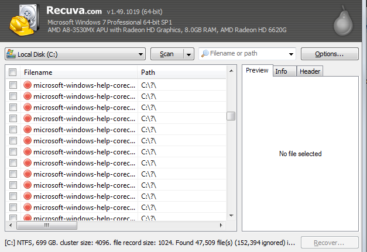I had a problem with a USB drive that the default letter kept changing.
Even when the USB drives letters were set using the disk management.
Disk management usually works so you can try setting the USB drive’s letter using that.
Follow these steps to allocate the drive letter:
Open the device manager by pressing the “windows key” and “r” at the same time to open the run box and type “diskmgmt.msc”
Right-click the USB drive that you want to change, and then click Change Drive Letter and Paths.
Click Change, click Assign the following drive letter, click the letter that you want to use, and then click OK.
Then test the changing the USB drives to make sure the drive letters stay the same. If that doesn’t work follow the steps below.
How To Fix USB Drive Letter Changing If Disk Management Doesn’t Work
To actually stop the USB drive letter changing there is a nice little utility that is quite cheap called USBDLM that allows you to set default drive letters.
To use USBDLM to allocate default USB drive letters just follow these steps.
Download USBDLM zip file from their website
Extract the zip file to C:\
Open the folder C:\USBDLM\
Open the file USBDLM_sample.ini
Add the drive letter you want to the USB Drive setting part
Save the file under in the same folder as USBDLM.ini
Run the _install.bat file as an administrator
You will then get a message saying that USBDLM will be running as a service. Allowing USBDLM to run as a service lets the utility run automatically at startup so it can assign the correct drive letter.
I have found that sometimes card readera can affect the reliability of this. If you have a card reader that puts heaps of drive letters in when nothing is plugged into the USB card reader than you will need to set some drive letters for them too, or remove the card reader.