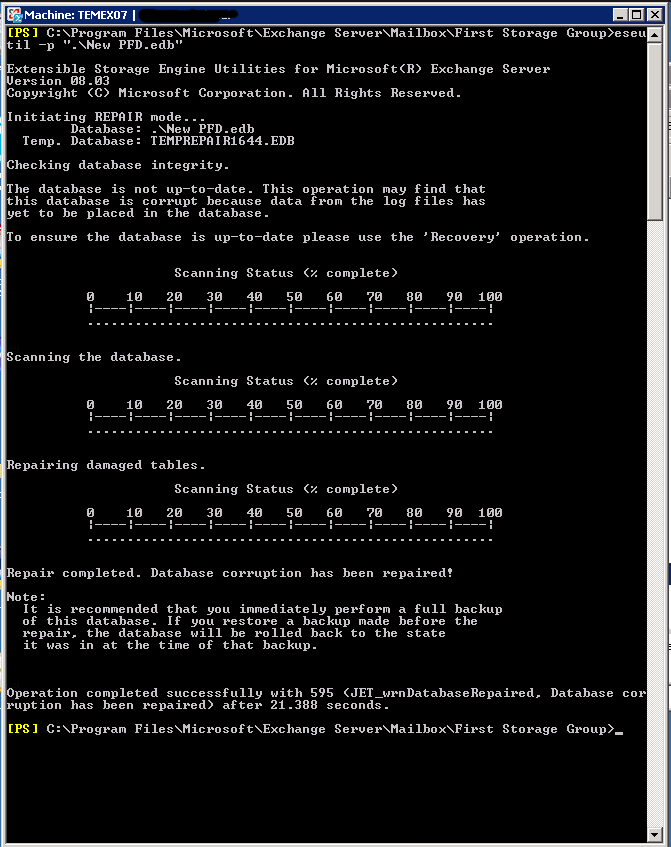I accidentally deleted all of the public folders today from a public folder database. Pretty silly yeah? But this is the reason I am always going on about having a solid backup routine.
So I have my backup which I took right before I started working.
I thought now I just need to find the walk through on how to actually restore a public folder database. This wasn’t very easy to find and I actually ended up just trying something and it worked.
I found one that said to use PFDAVAdmin to restore them but when I tried it just wouldn’t find any. It would just crash out when you tell it to Show Deleted Subfolders. I would get the following error:
Unhandled exception has occurred in your application. if you click Continue the applicaiton will ignore this error and attempt to continue. If you click quit, the application will close immediatley.
Name cannot begin with the ‘0’ character, hexadecimal value 0x30. Line 1, position 441
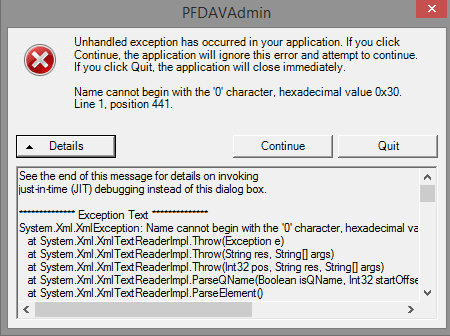
The method I used to Recover the Public Folder Database
- Restore Exchange to a different location from a backup using Windows Server Backup
- Open the Exchange Management Console
- In the left menu thing navigate to Microsoft Exchange > Server Configuration > Mailbox
- In the center it will have the Server list. Select the Server
- Below where you selected the Exchange Server select the public folder database you want to restore
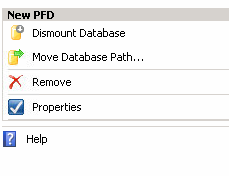
- Then you need to dismount the database by selecting Dismount Database on the right hand actions panel
- Now the Public Folder Database is dismounted select the Properties button just under where you selected to dismount the database
- At the bottom there is a check box that says “This database can be overwritten by a restore” check that box and press apply.
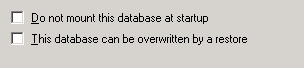
- Now open windows explorer and go to the directory that you have restored the exchange database to and find the public folder database. It is usully located under <Drive Letter>:\Program Files\Microsoft\Exchange Server\Mailbox\<Storage Group Name>\ but it should tell you the path under database file path in EMC
- Copy the restored copy of the Public Folder Database
- Navigate to the public folder database that you just dismounted
- Rename the original database (I usually just put a .old at the end of the filename)
- Paste the restored Public Folder Database file and make sure the name is the same
- Now go back to Exchange Management Console and select re-mount
If Mounting The Public Folder Database Fails
- Open the Exchange Management Shell (the powershell command for exchange)
- Navigate to the folder that your public folder database is in
- Repair the database by running the command (replacing <PFD name> with the name of your public folder database file name)
eseutil -p <PFD name>.edb
- Open the Exchange Management Console and mount the public folder database