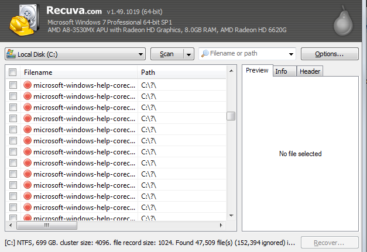This is how to get the print spooler to start and it gives you a message saying “Print Spooler Failed to Read Description – error code 1813”. If you look in the event logs you may find some events with the ID “Error 1053”
To get the spooler to start you will need to navigate to the actual print spooler excecutable file in the “C:\Windows\System32\” folder. In this folder will be a file called spoolsv.exe this is the exe file for the spooler service.
You should also see a file called spoolsv.exe.org. It will be around 545kb in size and the spoolsv.exe file will be about 41kb. For some reason this has replaced the spooler service with a different file and created a copy of the original file.
So what we need to do is delete the actual file named spoolsv.exe
Then make a copy of the spoolsv.org.bak and rename it to spoolsv.exe. Now the exe file is the correct file go the services windows( press”ctrl + r” then type in “services.msc” then press enter). Now find the spooler service and run it.
Now your print spooler is running again and you can print. YAY!
NOTE:
This problem for me seemed to occur when installing a new WiFi HP printer on a dell laptop. I have not been able to get it to work print over WiFi yet but I have figured out that this problem occurs while installing the wireless driver. This is just how to get the print spooler to start.