So I have been trying to fix a problem with SharePoint on a clients server running small business server 2008. When I got to it I browsed to http://companyweb/ and it would say “cannot connect to configuration database” so I started off by trying to connect through https://companyweb/ that didn’t work so I
Tested user permissions for IIS
Checked IIS Configuration
Checked MSSQL Services
Checked MSSQL manager for permission errors
Get into sharepoint consol
Check sharepoint user permissions
So now I think the answer must be out there somewhere so I start searching
the problem and errors in the event viewer. I had found some errors in the application log they were:
and found some articles on Microsoft knowledge base on how to fix the problem.
The errors were:
Event 5586 , Windows SharePoint Services 3
Unknown SQL Exception 33002 occured. Additional error information from SQL Server is included below.
Access to module dbo.proc_GetRunnableWorkItems is blocked because the signature is not valid.
Event 6800, Windows Sharepoint Services 3
The database ShareWebDb on SERVER\Microsoft##SSEE is not accessible to missing Windows Internal Database signatures
33002 MSSQL$MICROSOFT##SSEE
The description for Event ID 33002 from source MSSQL$MICROSOFT##SSEE cannot be found. Either the component that raises this event is not installed on your local computer or the installation is corrupted. You can install or repair the component on the local computer.
If the event originated on another computer, the display information had to be saved with the event.
The following information was included with the event:
module
dbo.proc_GetRunnableWorkItems
The specified resource type cannot be found in the image file
5586 Windows SharePoint Services 3
Unknown SQL Exception 33002 occured. Additional error information from SQL Server is included below.
Access to module dbo.proc_GetRunnableWorkItems is blocked because the signature is not valid.
Event 12022, WSUS
The Client Web Service is not working
These errors have been caused in my case by an update from microsoft called “Security Update for Windows SharePoint Services 3.0 x64 (KB2687442)”.
How to fix Sharepoint problem
You will need to open to MSSQL Server 2005 Management Studio that is on your SBS Server(Make sure you open this as administrator by right clicking on the shortcut and selecting run as adminstrator or it will not work). Then connect to \\.\pipe\mssql$microsoft##ssee\sql\query
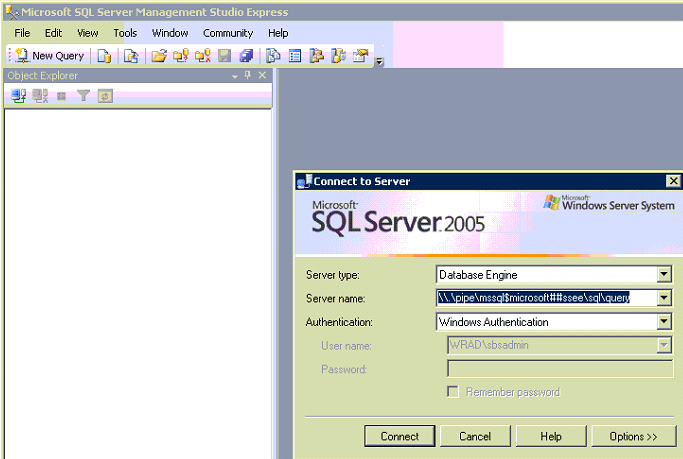
Now you are connected to the database expand the databases folder and right click on ShareWebDB then choose properties.
Once in the properties of ShareWebDB then you need to select “files” in the left hand pane of the windows and then in the “ShareWebDB_log” click the 3 dots( ) button for autogrowth option. This will now bring up a menu and you need to make sure that unrestriced file growth is enabled.
) button for autogrowth option. This will now bring up a menu and you need to make sure that unrestriced file growth is enabled.
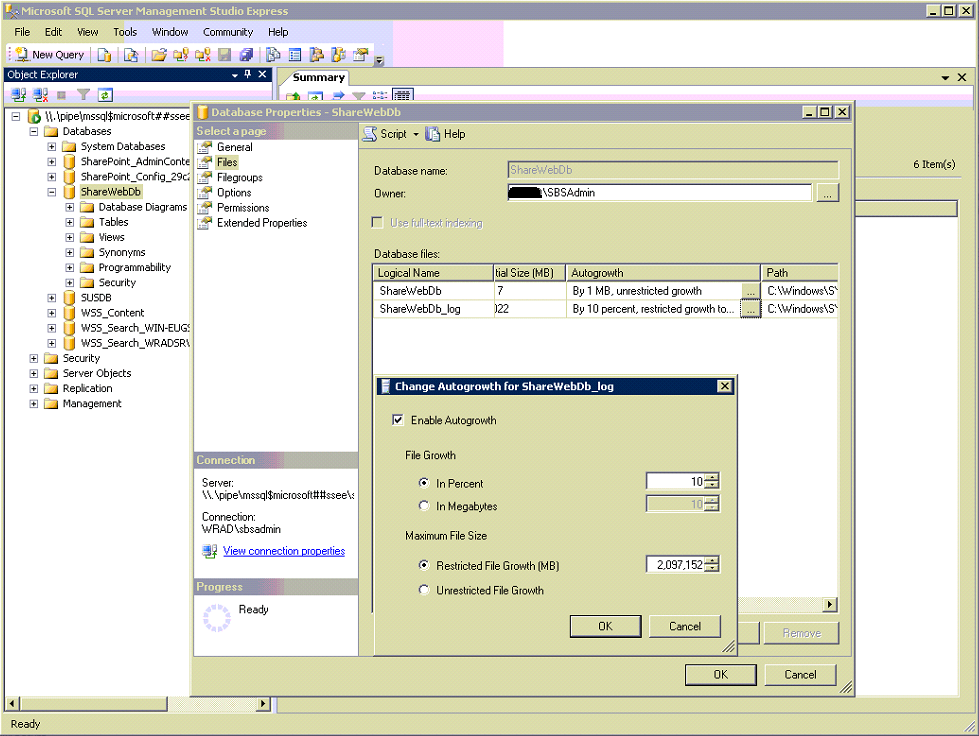
Now you can exit the SQL Server Management Studio.
Now you need to open an elevated command prompt(To do this right click on commad prompt and select run as administrator) and run the following commands
cd C:\Program Files\Common Files\Microsoft Shared\web server extensions\12\BIN
stsadm -o provisionservice -action stop -servicetype spwebservice -servicename “”
stsadm -o provisionservice -action start -servicetype spwebservice -servicename “”
psconfig -cmd upgrade -inplace b2b -wait -force
If any of these commands fail then restart the SQL Service and also make sure the website is started in IIS.
Psconfig will take a while to run I’d give it at least an hour.
Once all of those have finished restart the server. Now open http://companyweb/ in a browser. Hopefully that works. If you get the IIS default start page then you need to check the bindings for the site in IIS if not then start the IIS service in the services console. To check the sites bindings open up IIS manager and lnavigate tthrough sites and to SharePoint. See what the bindings say. There you will need to add a binding for http by clicking bindings on the right hand side and selecting add. Add a binding for companyweb on port 80. Now exit IIS and restart the server.
Open http://companyweb/ in your browser. The “cannot connect to configuration database” message is gone and sharepoint is working as normal agin.
Now SharePoint is working again.
Note
Remember to select run as administrator or these instructions will not work.
