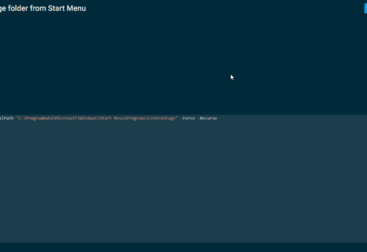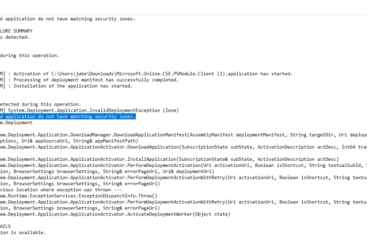Basically I went to spin up a VM the same way that I normally would & I got a message saying that the PC doesn’t meet the system requirements to run Windows 11…
TLDR – Enable TPM in VM Settings
So what I ended up doing was adding more RAM to the VM but that didnt help. Then I figured out that Windows 11 has brought in the need for a TPM Module. Another little tidbit is that you need to have a generation 2 Hyper-V VM to actually enable the TPM module.
If you configure a Hyper-V Virtual Machine and you get the message – “This PC can’t run Windows 11 – This PC doesn’t meet the minimum system requirements to install this version of Windows. For more information visit https://aka.ms/WindowsSysReq”
More then likely what is going on is that you have not enabled the Trusted Platform Module (TPM) inside of your Hyper-V Virtual Machine setttings. TPM is requirment of Windows 11, but it hasn’t been with Windows 10.
To fix this issue make sure your Hyper-V Virtual Machine is setup as a Generation 2 virtual machine then:
- You will need to open the Virtual Machine settings
- Go to Security.
- Then under Encryption Support should be the option to Enable Trusted Platform Module, tick the box next to it
- Now your virtual machine should work as long as it meets the rest of the system requirements.