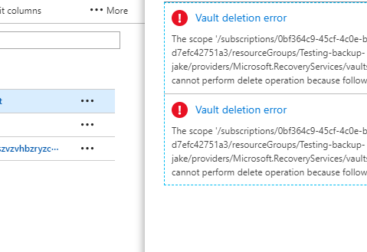Azure Files is Microsoft’s answer to the typical on premise file server file share.
Using the SMB 3 protocol to connect your computers, laptops and servers to a file “serverless” file share in the cloud.
I have been using Azure Files to connect sites together for large data migrations, where I used to use a VPN, I now just use an file share straight from Azure which has been really easy to manage, just map the network drive and once your done un-map the drive.
I haven’t actually used this in production yet, and I am not sure how it will perform with a lot of users connected but it is an interesting concept. I’m also not sure about how to keep this secure, I need to look into that further because if you have say 30 computers with a mapped network drive and they are all using the same credentials what happens if one of them gets compromised?
Does that then mean that someone has the key to access all of your files? Something that I still need to look into… Either way once I do I will update this post. If anyone reads this and does know I would be interested so leave a comment or touch base with me on LinkedIn or email.
More info on Azure files can be found here:
- https://docs.microsoft.com/en-us/azure/storage/files/storage-files-faq
- https://docs.microsoft.com/en-us/azure/storage/files/storage-files-introduction
How to Make an Azure Files File Share
This video shows you how to make a new Storage account, create a file share and connect it to a computer using a mapped network drive. I also show you how to download and install the Azure Storage Explorer and use it to browse your newly created file share.
A Note on Azure Storage Explorer: I did some testing and it turns out you cannot look at your on premise network locations in the program, just (as the name suggests) Azure Storage.