After setting up a PPTP VPN from my new Windows 10 computer I couldn’t get internet access.
So I tested to make sure it wasn’t just DNS playing up and pinged 8.8.8.8 but no good.
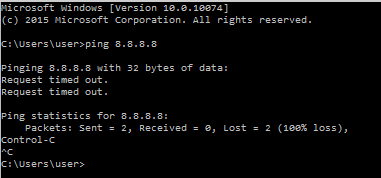
So I tested pinging my default gateway and that worked, so then I tested pinging the default gateway of the remote network that I was connected to via the VPN and that also worked.
So I figured it must have something to do with Windows 10 not allowing split tunnels by default.
Configure Split Tunnel In Windows 10 PPTP VPN
You must be connected to the PPTP VPN for the network settings below to be available, if you are not connected to the VPN from Windows 10 then the network settings will not work.
Go to network and sharing center, you can get here by right clicking the network icon on the taskbar and selecting “Open Network and Sharing center”
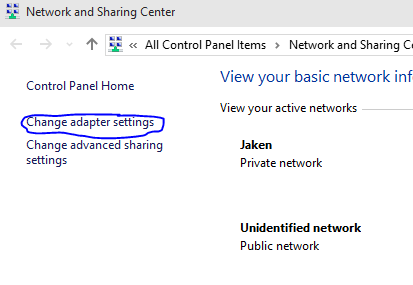
Select “Change adapter settings”
Right click on the PPTP VPN connection and select properties
Select “Networking” on the top menu
Select “Internet Protocol Version 4(IPv4)” and click the “Properties” button
Another window will open, in this windows select “Advanced”
Tick the box that says “Use default gateway on remote network” and hit “OK”
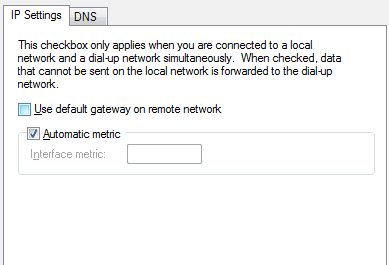
Now you will be able to browse the internet through the VPN on Windows 10.
