By default in Windows Server 2012 and 2012 R2 when automatic updates finish you have 3 days to reboot the server. After this time period next time you login to the server it will give you the message:
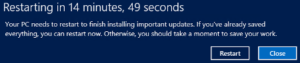
The problem with this is that you may not log into your server for weeks then all of a sudden you need to make a change or check some settings so you log into your Windows Server 2012 box or VM and then this message pops up. This can cause a whole lot of problems for a server that is in production, especially if this is a dedicated windows server for a specific application as this will restart the server and not allow users to interact with it.
I have not found any way to cancel this pending reboot.
I have tried using the command:
shutdown /a
This just gives a message saying no pending shutdown.
I read on some frorums people said to stop the Windows Update Service, this didn’t work for me, the server still rebooted.
Preventing the automatic reboot
Seems the only way to disable this really annoying feature is to configure the automatic updates policy.
You will need to make sure that you have this RollUp 2883201(http://support.microsoft.com/kb/2883201) installed. If you are using Windows Server 2012 R2 it should be included already.
Now you will need to open group policy and on a GPO that is allocated to your Servers enable the setting
Computer Configuration\Administrative Templates\Windows Components\Windows Update\Always automatically restart at the scheduled time
This will make your server reboot after downloading and installing updates. You will need to make sure that the server is set to install updates in at the maintenance time.
This video shows you how to setup the Group Policy so that the computer or server does not randomly reboot but installs the updates and reboots at a scheduled time
