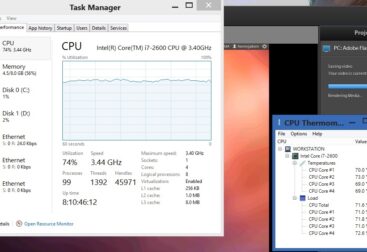Building your own PC is a fun little project and it gives you the satisfaction of building something. Another good thing about building your own computer is that you will know that the parts you have put in your PC are good quality as many desktop manufacturers use low quality parts to keep their costs down.
Even though it is not that difficult I often get asked how to build a computer and where do you start.
Some things your should know before building your own computer:
- Its not that hard!! The parts all go in quite simply, most of the work is in the research to make sure you get the right parts. If you want to do it just do it.
- Benchmarks are the tests that people do on their hardware to see how much stress they can take and how powerful the hardware is. This can be very useful in comparing different parts against each other. Don’t just rely on benchmarks though you will need to read reviews and research parts also.
- SET A BUDGET!! If you don’t set a budget I guarantee you will end up spending heaps. Set a budget and make sure you stick to it.
Choosing Your New Computers Parts
CPU
I like to start by choosing the CPU (Central Processing Unit) because that is the component that does all the processing(or thinking) and will determine how long it takes for your computer to do tasks.
When choosing a CPU don’t just go for the fastest one. Figure out your needs before you just pick the fastest one. If you are just going to use the computer for internet browsing, word processing or emails you are nit going to need to get the top of the line model.
With the CPU may come a CPU fan or you may need to get one as an extra item. If you are planning on overclocking you may want to look into an after market CPU fan or cooling system as when you overclock your CPU can get to hot and need extra cooling.
A good place to check out CPU benchmarks is http://www.passmark.com/
Mainboard
The mainboard (used to be known as a motherboard) is the board that everything plugs into. You will need to make sure that the  CPU is compatable with the mainboard. You can figure this out by looking at the socket type, they will need to match (eg. If you have a 1155 CPU you will need a 1155 socket on tour mainboard).
CPU is compatable with the mainboard. You can figure this out by looking at the socket type, they will need to match (eg. If you have a 1155 CPU you will need a 1155 socket on tour mainboard).
Some key factors in choosing a motherboard are:
FSB(Front Side Bus) Speed: This is often overlooked by people but the FSB is the component that moves all of the data from your CPU to your RAM. The speed of this can be a bottle neck if your data cannot move from your CPU to your memory quick enough.
CPU Socket: You are going to need to make sure that the CPU socket on the mainboard is the same as your socket on your new CPU.
Memory Socket: This will determine what memory you can put into your PC build, now days most boards have DDR3
Output Ports: These are the actual output plugs on your motherboard. Eg. USB Ports, VGA, Serial, etc. If you need a lot of USB ports make sure that you get a mainboard that has a lot of USB ports on it and if you need a serial port make sure you get a mainboard with a serial port on it and so on and so on.
Card Ports: These will be the slots expantion slots on your board eg. PCI and PCI-e. These will determine what addon cards you can put into your PC build. If you already have some cards(maybe graphics card) that you want to reuse make sure that your mainboard has a slot that can fit it.
RAM
 Choosing your RAM(Random Access Memory) is pretty easy. For all you that don’t know RAM is your memory. Do not think that more is always going to be better. You need to pay attention to the frequency of the RAM because that will determine the speed that data can tavel in and out of your memory cache, if you have 8GB of DD2 667mhz ram than that is not going to be as quick as 8GB of DDR3 1333mhz RAM.
Choosing your RAM(Random Access Memory) is pretty easy. For all you that don’t know RAM is your memory. Do not think that more is always going to be better. You need to pay attention to the frequency of the RAM because that will determine the speed that data can tavel in and out of your memory cache, if you have 8GB of DD2 667mhz ram than that is not going to be as quick as 8GB of DDR3 1333mhz RAM.
You will also need to make sure that your mainboard is compatible with the frequency of the RAM.
A good place for Memory benchmarks is http://www.memorybenchmark.net/
Storage
 Often the hard drive is a big bottle neck in computer performance. So you need to pay attention to what sort of storage drive you get. I recommend reading some reviews and benchmark tests on the drives you are looking at.
Often the hard drive is a big bottle neck in computer performance. So you need to pay attention to what sort of storage drive you get. I recommend reading some reviews and benchmark tests on the drives you are looking at.
Now if you can afford an SSD(Solid State Drive) I highly recommend getting one. The performance increase that you get with with a solid state drive over the a hard disk drive is definitely worth it. If you do go for a SSD i recommend using your SSD for your operating system(windows, linux, etc) and a HDD(Hard Disk Drive) for your storage space.
If you do not want to get an SSD and choose to go with a HDD pay attention to both the cache and the spin speed. The more for these the better as they will help with performance of your drive.
A good place for HDD benchmarks is http://www.harddrivebenchmark.net/
Graphics Card
When building your computer a graphics card can be a very important component of your PC build. If you play graphics intensive  games or you want to do video editing you will need to pay attention to what graphics card you get. If you are just using your computer of general use or non graphics intensive applications you may just be able to use the built in graphics from your mainboard. You can also just use the built in graphics and test out the applications then buy a graphics card later if you need it.
games or you want to do video editing you will need to pay attention to what graphics card you get. If you are just using your computer of general use or non graphics intensive applications you may just be able to use the built in graphics from your mainboard. You can also just use the built in graphics and test out the applications then buy a graphics card later if you need it.
To choose your graphics card you can look up the recommended specifications from the applications that you want to use, eg. if you want to use adobe premier look up adobe premier recommended hardware. Then you will get a list of recommended hardware to use with the software.
For graphics cards don’t just go for the one with the best benchmark. Look up how the card will work on the software that you want to use. Especially if you want to do video editing or CAD work. Most benchmarking software is geared towards FPS(Frames Per Second) which is great for gaming but that is not what you want for CAD or video editing, you want quality of rendering.
You will also need to make sure that the video card will fit into the mainboard that you have bought. Most graphics cards are PCI-E nowdays, but you will need to make sure that you have the compatible slots on your mainboard for the card.
A good site for looking up graphics card benchmarks is http://www.videocardbenchmark.net/
Computer Case
When building your own computer you may just want a case to hold all your components in or you may want a case that looks really cool. This is something that you are going to have to decide.
Some key things when choosing the case for your computer build are that it will fit the motherboard form factor(So an ATX case for an ATX motherboard), that the computer will fit where you need it to and that it has enough ventilation for your components to keep cool. If you have a high end computer with more powerful parts you will need more cooling as the more power used the more heat is outputted from the components.
Power Supply
Your case may have a power supply included and in most regular cases these will do. You will want to check your power supply  needs on a power supply calculator.
needs on a power supply calculator.
Some power supply calculators are:
http://extreme.outervision.com/psucalculatorlite.jsp
http://www.coolermaster.outervision.com/
http://support.asus.com/powersupply.aspx
These are just a few examples of the power supply calculators, there are many more just take your pick.
If you need a after market power supply make sure that it will fit in the case. The power supply’s descriptions will have measurements on them and you will need to make sure they fit into the case.
If you need any help when designing your computer build or want me to have a look at your plan just hit me up on google plus https://plus.google.com/+jakengardner/